
This section of the Student Intranet contains important
information related to the use of UCOL’s computers, network and the use of the Internet.
Please pay particular attention to the Computer Use Policy as
inappropriate use of UCOL’s computers, networks, or internet access may result in loss of your network login.
From this page you can access your UCOL email via our web mail
system by clicking the UCOL Webmail link to the right.
You can check your printer credit by visiting the *Print Credit page.
Note: Links marked with * can only be accessed from a computer
on the UCOL network.
Information Technology Guide
This page is intended to provide students with a brief guide to
computer facilities provided by UCOL. On this page you will find details about how to access your account and keep
it secure. How to access email and the internet, how to get help when things go wrong and where to find UCOL’s
policy on the acceptable use of the facilities.
Accessing your Account
The computer facilities provided by UCOL are available to every
enrolled student:
-
Students in programmes that require
them to have access to a computer, are provided with a computer
account and a log-on name, password and email address when they enrol.
-
Students who enrol on programmes that don't
require them to have access to a computer, can still get a computer account by applying in person
at the Student Information Centre (ground floor block 6). It takes approximately one day
to process these applications and these students will receive a notification of their user name and
password and internal and external e-mail address.
Always log off when you leave your work station
and do not share your password with anyone because you are responsible for any activity that takes place under
your account name.
Internet Access
Internet access is available to all students for course-related
purposes. Inappropriate use of the internet is strictly forbidden and can result in disciplinary action being
taken.
Printing
Printers are usually located in the computer labs and/or
student studios. When you log onto a computer you will automatically be connected to the nearest printer.
There is a charge for all printing and photocopying. When you
print, your job is sent to a printer account program that checks your account is in credit. If so, it
deducts the cost (see table below) of each side you print. You can delete your print jobs from
the queue before they print without charge. Once the job has left the print queue it will be charged, turning off
the printer will not stop this and there is no mechanism for a refund as we cannot tell whether it printed or not.
Printing and Photocopying Charges:
| A4 |
6 cents per side |
15 cents per side |
| A3 |
8 cents per side |
20 cents per side |
If your account is $0.00
or shows a negative balance, the system stops you from printing and sends you a message
saying why. You can also check your balance on the intranet. To put your account into credit you can make payments
at the Student Information Centre (Eftpos or cash).
Some papers include an
initial credit as part of your fees. If you are unsure of this, ask your lecturer.
Photocopying
Student photocopying is available in the Library where there
are 4 photocopier/printers.
These photocopier/printers are operated from your student
ID card. The cost (see table above) of the copiers is deducted from your printer account. Again,
you will only be able to copy whilst your account is in credit. Read 'Printing' above on how
to put credits into your account.
Getting Help
The most common problem students experience is when logging on.
Check these are correct when you log on:
- Your user name, which is also your ID number.
- Your password, which you should change regularly and keep confidential.
- The network domain name 'UCOL'. The computer usually provides this.
Forgotten passwords can be reset by the IT support team (at the
front desk of the Library). Please bring your student ID card to prove your identity.
For any other computer issues, contact
the IT support team or phone 70602. Explain the issue and they will either assist you over the
phone, or come to your work station.
If you are not on campus, you can contact IT Support by calling
06 952 7001 then extension 70602.
You can now use Service Hub to log your problem with IT Help Desk
From the 11th April 2022 you will be able to log any problems
you may have by using our new Service Hub Portal. Just click on the link provided below and you will be taken to the
Service Hub Portal where you can then Click on the Get Help icon and log details about what you are having a problem
with.
The IT Help desk will receive your logged call and you will
also receive an email advising what your call number is should you need to speak to the IT Help Desk about your IT
problem.
Service Hub also has an extensive knowledge base where you can
look up answers to your Frequently Asked Questions or find User guides.
Welcome to Service Hub (IT Help)
To Get Help from IT please click here to go to the
Service Hub Portal.
You can call the IT Student Help Desk by phoning 06 952 7001 ext. 70602
Acceptable Use Policy
A copy of the policy is displayed in every student studio where
computers are installed and you should receive a personal copy with your account notification. A copy is also
published on the IT web page that can be accessed via the Info Technology link on UCOL’s Intranet web pages.
Logging on to a UCOL owned or operated computer implies that
you accept this policy and that you will only use the computer in accordance with this policy. Should you fail to
comply with this policy you will risk having your access suspended or in extreme or repeated cases having it removed
altogether.
The computer facilities are provided to support and enrich your
learning experience at UCOL. We encourage you to make full use of them while you are here.
Account Termination
Every student computer account has an expiry date. This is
normally set to the day the course of study ends. The computer account cannot be accessed after that date and will
be permanently deleted within a short period thereafter. Any data files, e-mails or other information that you wish
to retain must be removed from the system prior to the date of expiration. Accounts can only be retained after the
course expiration date on written request to the IT manager by the programme leader and will only be allowed in
exceptional circumstances.
Back
to top
Computer Use Policy
Policy Statement
UCOL provides computing and network facilities to support its
educational mission. It is in the best interests of all users that the operation of these facilities is in
accordance with practices which ensure that the rights of all users are protected and the goals of UCOL are
achieved.
This policy applies to all computer and computer communication
facilities owned, leased, operated or contracted by UCOL. UCOL computing resources are not to be used for commercial
purposes or non-UCOL related activities without the prior written permission of the Chief Executive or authorised
delegate.
‘Authorised users’ (referred from here on as simply ‘users’)
are those who have been assigned a log-in ID and password.
Basic Principles
Users must not attempt to interfere with the normal operation
of computing systems. All users of computing facilities should act responsibly and in a manner consistent with
normal ethical obligations.
Specifically users will not:
- use computing and networking facilities and resources in a way that violates any applicable laws, contractual
agreements, or licenses, including copyright laws
- use computing and networking facilities and resources in a way that may misrepresent UCOL, or violates any UCOL
policy
- use computing and networking facilities and resources in a manner considered harmful or harassing to another
person
Users must respect the rights of other users to security of
files, confidentiality of data and the ownership of their own work. Users must refrain from:
- using computer access privileges of others
- accessing, copying, or modifying the files of others without their explicit permission
- illegal copying of software or data
- and harassing others in any way or interfering with their legitimate use of computing facilities
Unacceptable Computer Use
The following examples of unacceptable use have been provided
as an aid to interpreting the principles above:
- copying of licensed or copyrighted software is not permitted by law or by contract
- purposefully accessing and/or transferring offensive and objectionable material from the Internet; ie racist or
sexually explicit content
- sending harassing or libellous electronic mail
- sending electronic mail fraudulently, for example, by misrepresenting the identity of the sender
- utilising a loophole in a computer’s operating system or knowledge of a privileged password to damage a computer
system or to gain access to a system or resource which one is not authorised to use
- using UCOL computing facilities for commercial purposes without prior arrangement
- knowingly allowing another person to use your account privileges for improper purposes
- turning in someone else’s paper or computer program as your own work
- allowing someone else to turn in your paper or computer program as their own work
- reading someone else’s electronic mail without their permission
- using UCOL facilities to gain unauthorised access to computer facilities off-campus
- and intentionally using an abnormally large amount of resources, such as processing time or disk space, without
prior permission
Use of the Internet (staff)
UCOL’s link to the Internet is intended to support teaching,
learning and research activities of UCOL staff and students.
Acceptable use of the Internet at UCOL is defined as:
- Communication and collaboration with educators, students and researchers involved in education or research
- Communication and exchange for professional development, to maintain currency or to debate issues in a subject
area
- Administrative communications or activities in direct support of research
- Administrative communications or activities in direct support of normal operations ie: viewing the NZ
Qualifications Framework
The following guidelines are provided to establish responsible
use of the Internet:
Abide by security restrictions on all systems and information
to which you have access
Respect all copyright issues regarding software, information
and attributions of authorship
Do not transfer offensive material to any computing system
operated by UCOL
Do not initiate or pass on computer chain letters or electronic
junk mail
Do not import files from unknown or disreputable sources. If
you do import files, apply a virus checking programme prior to use. Any detection of a virus should be reported to
the Help Desk on 70602 (Students) or 7222 (Staff)
Software
Only software authorised by ITS may be run on UCOL equipment.
This authorisation will only be given to properly licensed software. All users are expected to abide fully by the
conditions specified in the license.
Hardware
The unauthorised removal or modification of computer equipment
is strictly prohibited.
Disciplinary Actions
Violation of the principles described in this policy may result
in disciplinary action. Such action will be taken as outlined in the Academic Statute (section 28) or the staff
Disciplinary Procedure HO1_RO2A. This Computer Use Policy does not diminish the authority and responsibility of
computing systems administrators to take remedial action in the case of possible abuse of computing privileges.
Where systems administrators may take such action they will do so with due regard for the privacy of users and
protection of their work.
All usage records will be made available during investigation
of criminal computer use.
Rationale
This policy establishes guidelines for employees, students and
contractors who may be given access to the computing system. This policy promotes the responsible and ethical use of
computing resources of UCOL.
Definitions
Internet - World-wide collection of computer servers.
Software - Computer programs
Hardware - Computer equipment, ie keyboard, mouse, monitor.
Relevant Legislation
Privacy Act 1993.
Human Rights Act 1993.
Employment Contracts Act 1991.
Back
to top
MS Teams Help
How can I access MS Teams?
It is possible to access your UCOL MS Teams from anywhere by
using a web browser. In your Web Browser enter https://teams.microsoft.com
You will need to Sign in by using your UCOL login and click
“Next”. Then enter your UCOL Password and click “Sign in”.
You can access MS Teams on your personal Mobile device.
You will need to download the MS Teams app from either the App
Store for iOS devices or the Google Play Store for Android devices. After you have downloaded MS Teams you will need
to Login using your UCOL email address (Username) and UCOL password.
Note: MS Teams is accessed through a secure connection to
protect your UCOL user logon from view by third parties.
Training Guides
 UCOL Microsoft Teams Training Guide.pdf
UCOL Microsoft Teams Training Guide.pdf
 MS Teams App on Android mobile device.pdf
MS Teams App on Android mobile device.pdf
 MS Teams App on Apple mobile device.pdf
MS Teams App on Apple mobile device.pdf
Back
to top
Web Mail Help
It is possible to access your UCOL email from anywhere by using
a web browser.
Access your email at the following link: https://webmail.ucol.ac.nz/ or by clicking the Web Mail related link to
the right. After you have entered your email address and click the Continue button, you will be asked to enter your
UCOL network login and password.
Note: web mail is accessed through a secure connection to
protect your user logon and email contents from view by third parties.
Visit the Student Record and Email page for more
information.
Back
to top
UCOL WiFi (Using the UCOL Wireless Network)
Student access to the intranet is available by using
UCOL's WiFi network called
UCOL iConnect.
When using the UCOL WiFi network, the same conditions of use
and restrictions apply as when using a UCOL computer and the UCOL network. See Computer Use Policy.
To connect to UCOL iConnect:
UCOL
iConnect works a bit like a home WiFi network. Once you have connected to it your device will automatically
reconnect every time you are at UCOL.
| 1. On your device go to your WiFi
connections, find UCOL iConnect and connect to it. |
(Examples given
are for iOS 7 but
will be similar on other devices) |
| 2. You will prompted to login. Use your usual
student login and password. |
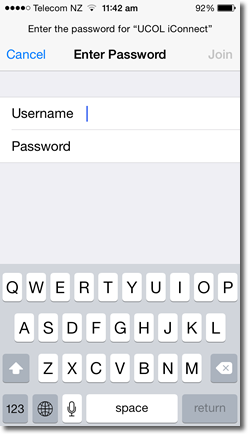 |
| 3. You will get a certificate warning. Accept
the certificate. |
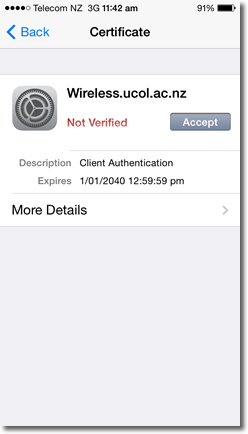 |
| 4. You should now be connected to UCOL
iConnect. |
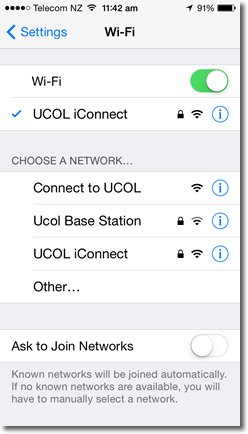 |
|
5. Whenever you are at UCOL your device should automatically reconnect (as long as you have set it to
automatically connect to know WiFi networks).
Note: when you have completed your time at UCOL, your UCOL login is removed and you will no longer be
able to access the UCOL computer network or UCOL iConnect.
|
|
Back
to top
Microsoft Office 365
As a current UCOL student, you now have free access to the
latest version of Microsoft Office.
The full working versions of Microsoft Office includes Word,
Excel, PowerPoint, Outlook, OneNote and Publisher and can be installed on up to five of your personal devices,
including desktop computers, laptops, tablets and phones.
The product is fully-functional, not a demo or limited version,
and can be used as long as you are enrolled at UCOL.
Once you are no longer enrolled at UCOL, the product will
revert to a demo version, and you will have up to 30 days to purchase the product outright.
Because the subscription to these products is only valid whilst
you are a current student, it is recommended that you store documents and files in your own personal online storage
service (e.g. a personal OneDrive, Google Drive, DropBox, etc.). Any files stored within the UCOL-provided Office
365 applications will be deleted once you are no longer enrolled at UCOL.
Each month the Office software will contact Microsoft to ensure
that you are still a currently enrolled UCOL student.
Microsoft Office 365 can be downloaded by following the installation instructions.
Back
to top
Blocked Web Sites (Process for Lifting of Blocked Web Sites)
Filtering at UCOL is currently used to remove game websites,
gambling and websites containing inappropriate material.
Inappropriate material is deemed to be that which if viewed on
a UCOL owned or leased computer or viewed using a UCOL registered computer account may be considered to be contrary
to UCOL’s Mission or Charter or likely to damage UCOL’s reputation or standing in the community or which may be
construed by an objective third party as being offensive.
Filtering software is over-inclusive and will block sites which
would not be considered inappropriate. If this is the case then the web site will be unblocked indefinitely.
To ensure that UCOL complies with the freedom of academic staff
and students to engage in research the following process is in place for staff and students to apply for the lifting
of blocked web sites.
Visit Process
for Lifting of Blocked Web Sites page.
Back
to top